Debugging code in your web browser
Completion requirements
This book contains tips and instructions on how to use your web browsers debugging tools. They are mostly the same with just minor differences across the main three browsers: Chrome, Firefox and Edge.
2. Pausing execution
When your programming is running in a loop, for example a while, do or for loop or in a callback such as a time-out, interval, event listener or animation, you can pause the programs execution at any time to see it's current state.
To do this:
- Bring up the developer tools. Usually this is the F12 key.
- Switch to the Debugger tab. This is called Sources in Chrome.
- Locate and open the file from the Navigator. This can then usually be hidden if more room to view the code is needed.
- Finally click the Pause button. It's located in slightly different places depending on the browser and available screen size.
- You can restart by clicking pause again.
See below for animations of Firefox and Chrome.
Chrome
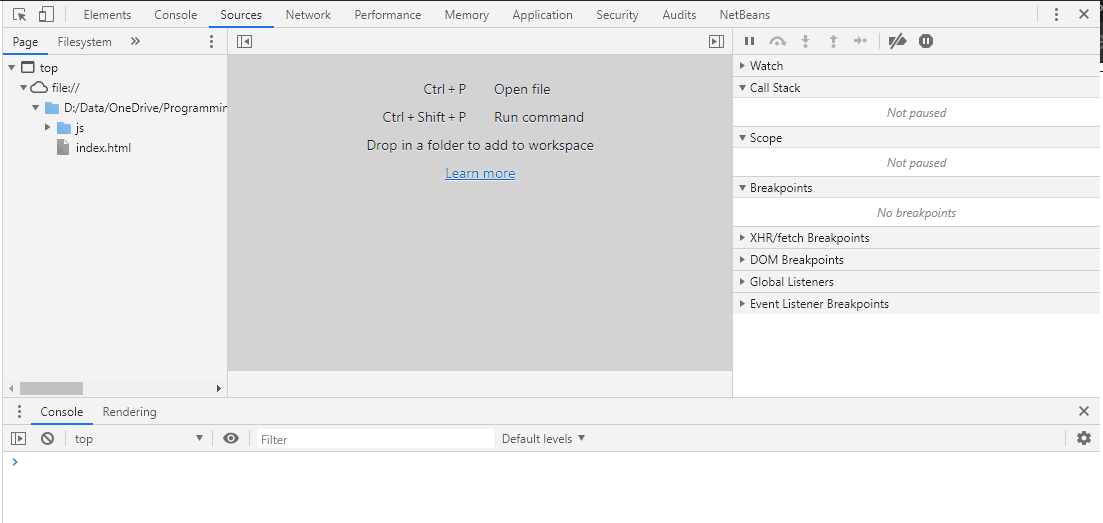
Firefox
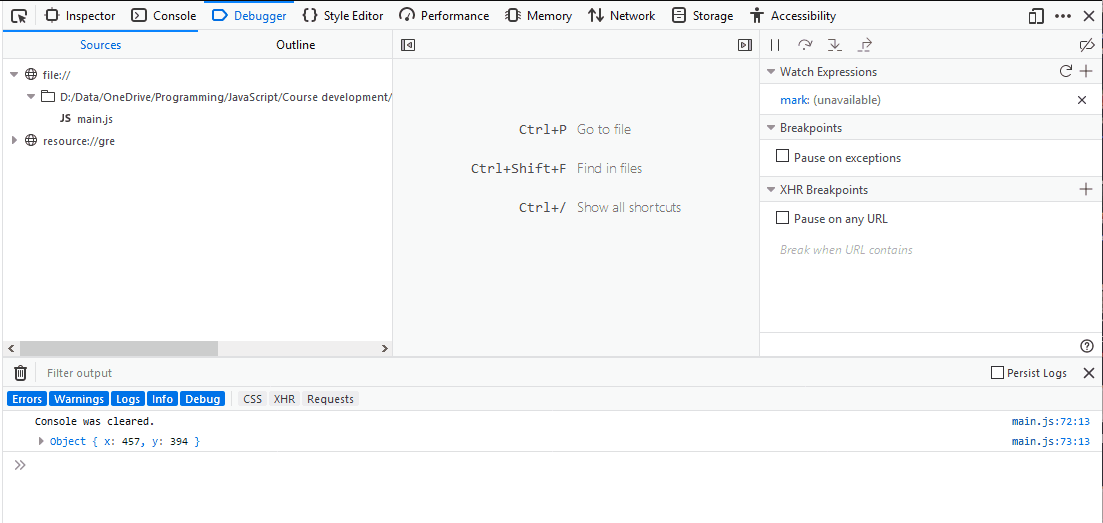
See also using break points for how to pause the program automatically when a specific line is reached and how to use the step controls to execute the code one line at a time.